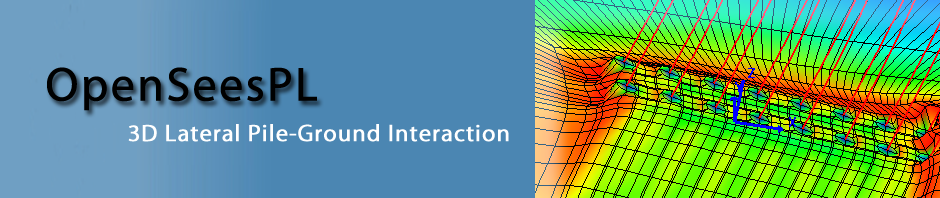OpenSeesPL is a PC-based graphical pre- and post-processor (user-interface) for three dimensional (3D) ground and ground-structure response. The 3D Finite Element (FE) computations are conducted using OpenSees developed by the Pacific Earthquake Engineering Research Center (PEER). The analysis options available in OpenSeesPL* include (please see Example Input Files): 1) Pushover Analysis, 2) Mode Shape Analysis and 3) Base Input Acceleration Analysis.
OpenSeesPL is recently re-written in Microsoft .NET Framework (WPF or Windows Presentation Foundation). OpenTK (OpenGL) library is used for visualization of FE mesh and OxyPlot is employed for x-y plotting.
*Lu, J., Elgamal, A., and Yang, Z. (2011). OpenSeesPL: 3D Lateral Pile-Ground Interaction, User Manual, Beta 1.0.
Also, check the publications below for examples of different pile, footing, embedded structure, pile group, and ground modification scenarios:
- Elgamal, A., Lu, J., Yang, Z., and Shantz, T. (2009). Scenario-focused three-dimensional computational modeling in geomechanics, Alexandria, Egypt, 4 iYGEC’09 – Proc. 4th International Young Geotechnical Engineers’ Conference (2 – 6 October), ISSMGE [View PDF File]
- Elgamal, A., Lu, J., and Forcellini, D., “Mitigation of Liquefaction-Induced Lateral Deformation in a Sloping Stratum: Three-dimensional Numerical Simulation,” Journal of Geotechnical and Geoenvironmental Engineering, ASCE, Vol. 135, No. 11, November, 1672-1682, 2009.
- Lu, J., Elgamal, A., Yan, L., Law, K. and Conte, J.P., “Large Scale Numerical Modeling in Geotechnical Earthquake Engineering” International Journal of Geomechanics, ASCE, Vol. 11, No. 6, December, 490-503, 2011.
- Nguyen, T., Rayamajhi, D., Boulanger, R., Ashford, S., Lu, J., Elgamal, A., and Shao, L., “Design of DSM Grids for Liquefaction Remediation” J. Geotech Geoenviron. Engng, ASCE, Volume 139, Issue 11, 1923-1933, November 2013.
- Rayamajhi, D., Nguyen, T., Ashford, S., Boulanger, R., Lu, J., Elgamal, A., and Shao, L., “Numerical Study of Shear Stress Distribution for Discrete Columns in Liquefiable Soils, Journal of Geotechnical and Geoenvironmental Engineering, ASCE, 9 pp., Volume 140, Issue 3, March 2014.
- Lu, J., Kamatchi, P., and Elgamal, A. (2019). “Using stone columns to mitigate lateral deformation in uniform and stratified liquefiable soil strata.” International Journal of Geomechanics, ASCE, Vol. 19, No. 5.
Google for “OpenSeesPL” in Google Scholar
Click here to see additional related references.
Click here to see example input files.
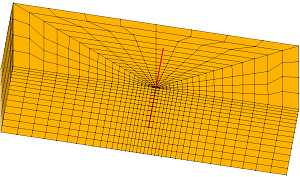
Download & Install OpenSeesPL
Note: OpenSeesPL only works on Windows based PC computers. It is best to use a relatively new Laptop or Desktop with a fast processor, and at least 2GB of memory.
Step 1: Install Tcl
If you have not installed Tcl on your computer, please download the Tcl 8.5 installation file below and double-click to install it (OpenSees employs Tcl 8.5). You only need to do this step once for a given PC.
Please download the installation file from the link below, and then double-click on the icon and follow the simple installation instructions (you may wish to visit this site periodically to check for updates).
(Note that we’re using 64-bit OpenSees and Tcl for the 64-bit version of OpenSeesPL):
(Version 3.0.5, updated 1/20/2025)
Step 3: Run OpenSeesPL
1) After installing the software on your computer, double-click the OpenSeesPL icon to start.
2) To conduct a pushover analysis, click Pushover Analysis in the main window. To conduct earthquake motion analysis, click Single Motion Analysis. For the default mesh, a typical Pushover analysis will be performed in less than 1 minute, and a typical earthquake simulation will consume about 5 – 10 minutes.
3) To open an existing model, click File in Menu and then click Open Model to open a model (the model file must have an extension of .opl).
4) Click Execute in Menu and then click Save Model & Run Analysis to conduct the finite element simulation.
5) Click Display in Menu and then click corresponding menu item to view the result.